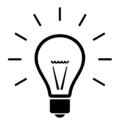Wikipedia:Tip of the day/Display template gallery
This is a gallery of Wikipedia tip-of-the-day (TOTD) display templates. To add the TOTD display template to your User or Talk page just put curly braces around the display template name and copy/paste it in to your User or Talk page, and save it.
Note: After saving, you may have to bypass your browser's cache to see the changes. Internet Explorer: hold down the Ctrl key and click the Refresh or Reload button. Firefox: hold down the Shift key while clicking Reload (or press Ctrl-Shift-R). Google Chrome and Safari users can just click the Reload button. For details and instructions about other browsers, see: Wikipedia:Bypass your cache.
You may have to the Wikipedia server to see the change.
totd
[edit]{{totd}} is the main userspace version of the tip of the day display template, with light blue border, centered in the middle of the page. Complete with inspirational light bulb.
Note: This is the only template that can take one optional parameter: border-color, which is used to adjust the border color from the default (#ADD8E6). For example: {{totd|border-color=#444444}} would render a dark gray border instead of the light blue shown below by default:
totd b
[edit]{{totd b}} is a more compact centered version of the above template. Useful for columns:
| Tip of the day... |
 Wikipedia Search box - basic
Wikipedia has its own search engine, with its search box on every page. The search box will go to a given page name, but there are three ways to go to the search results page instead.
At an empty Search display, there are filtering options for:
– – |
| Become a Wikipedia tipster To add this auto-updating template to your user page, use {{totd b}} |
totd3
[edit]{{totd3}} is a left-aligned purple box version, useful for displaying the tip in columns (or instead you may align-right or align-center using the
{{right|{{totd3}}}} or {{center|{{totd3}}}} templates):
Tip of the day...
Wikipedia Search box - basic
Wikipedia has its own search engine, with its search box on every page. The search box will go to a given page name, but there are three ways to go to the search results page instead.
At an empty Search display, there are filtering options for:
– – To add this auto-updating template to your user page, use {{totd3}}
|
totd-random
[edit]{{totd-random}} is a centered tip of the moment template, that automatically displays a different tip every time you enter the page it is on. If the tip does not update, try clearing or purging your browser or server cache:
Tip of the moment...
 Article banner templates
New articles are usually created and left in the Draft namespace (or a user's subpage) until they are ready for primetime.
As the article is developed, – – See also: To add this auto-randomizing template to your user page, use {{totd-random}}
|
totd-tomorrow
[edit]{{totd-tomorrow}} is a centered version that shows tomorrow's tip, and is used by Wikipedia tipsters to make sure that the tips are up-to-date and corrected before they go live:
| Please proofread the daily tip...
It's displayed below one day early. Some tips are obsolete. So we need new tips too. Please share your best tips and tip ideas at the Tip of the day department. edit Tomorrow's tip of the day...  Please summarize your work using the Edit summary box
If you make anything other than a minor edit to an article, it helps others if you fill in the edit summary. Edit summaries are visible in the page history, watchlists, and on Recent changes, so they help other users keep track of what is happening to a page. If you use section editing, the summary box is filled in with the section heading by default (in gray text), which you can follow with more detail. You also can put links to articles in the edit summary. Just put double brackets around [[the article title]] like you would normally. The summary is limited to 255 characters, so many people use common abbreviations, such as sp for correcting spelling mistakes, rm for remove, ce for copy-edit, etc. – – Read more: To add this auto-updating template to your user page, use {{totd-tomorrow}}
|
tip of the day
[edit]{{tip of the day}} is a borderless left-justified version, with light bulb:
Tip of the day...
 Wikipedia Search box - basic
Wikipedia has its own search engine, with its search box on every page. The search box will go to a given page name, but there are three ways to go to the search results page instead.
At an empty Search display, there are filtering options for:
– – To add this auto-updating template to your user page, use
{{tip of the day}} |
tip of the day with h3 heading
[edit]{{tip of the day with h3 heading}} creates a version with the tip in heading/paragraph left-justified format (no light bulb):
Tip of the day
[edit]
Wikipedia has its own search engine, with its search box on every page. The search box will go to a given page name, but there are three ways to go to the search results page instead.
- If you activate the magnifying-glass icon (or the Search button) from an empty search box, you'll go to an empty search results page.
- If you start any query with the tilde character, it always generates search results, ~page name.
- Choose "Search for pages containing" from the page names that drop-down as you type (if you have JavaScript enabled). To access the suggestions that drop down as you type, click the mouse on them, or use ↓, or Tab ↹, to access them.
At an empty Search display, there are filtering options for:
- Content pages – Search in (Article)
- Multimedia – Search for files
- Everything – Search of all content (including talk pages)
- Advanced – Search in custom namespaces
totd2
[edit]{{totd2}} is the borderless left-justified version used on Wikipedia's Help page—which already has its own borders (No light bulb):
| Tip of the day...
Wikipedia Search box - basic
Wikipedia has its own search engine, with its search box on every page. The search box will go to a given page name, but there are three ways to go to the search results page instead.
At an empty Search display, there are filtering options for:
– – To add this auto-updating template to your user page, use {{totd2}}
|
totd CP
[edit]{{totd CP}} is like the help page version, but with a box and light bulb. It is centered and it spans the whole field (screen or column) that it is in:
 Wikipedia Search box - basic
Wikipedia has its own search engine, with its search box on every page. The search box will go to a given page name, but there are three ways to go to the search results page instead.
At an empty Search display, there are filtering options for:
– – To add this auto-updating template to your user page, use {{totd CP}}
|
totd-static
[edit]{{totd-static}} is like the totd version but the date is static. You have to manually change the date. Good for tip testing purposes.
Visit the Tips departmentedit
 How to bypass scrolling and clicking
When you are done editing, you do not have to scroll or click to summarize your edits, nor to Preview or Save the article. You can jump to the Edit summary box by pressing the Tab ↹ key. To preview the article, press Alt+⇧ Shift+p. To save the article, press Alt+⇧ Shift+s or press ↵ Enter when the cursor is in the Edit summary box. To see the changes you have made so far, press Alt+⇧ Shift+v. – – Read more: To add this static template to your user page, use
{{totd-static}}To change the static tip date, click on the template link above, edit the template, and add a new date in Month Day format (yearless, no comma, no leading zero, like: February 2). |
See also
[edit]- Wikipedia:Tip of the day/July 21, list of TOTD templates
- Wikipedia:Tips, the complete library of tips arranged by subject
- Wikipedia:Tip of the day, main project page